· FabLab Westharima Team · 3D Printer · 4 min read
Otto WHEEL Fab Lab West Harima Model (Test Version) Assembly Guide
Detailed explanation of assembly procedures for the wheeled robot "Otto WHEEL" developed at FabLab West Harima. A beginner-friendly robot building guide using ESP32 and servo motors.
Building Robot OTTO WHEEL FabLab West Harima Model (Test Version)!
I built the FabLab West Harima Model (test version) of the wheeled mobile “Otto WHEEL”. There may be changes in the future, but here are the assembly procedures for the test version built this time.
Parts

- 3D printed body parts (head, body, wheels x2, mounts x2 types, glasses)
- 2x Silicon bands
- 2x Servo Motor FS90R
- ESP32 Expansion Board + ESP32 DevKit
- 2x Line Trace Sensor TCRT5000
- Ultrasonic Sensor RUS-04
- Switch
- Buzzer
- Jumper Wires
- Ball Diameter 8mm
- Screws, nuts
Separately Sold Parts)
- 1x Lithium-ion Rechargeable Battery 9V 650mAh - Reference image:

Tools Prepared
- File (for deburring after 3D printer output, if necessary)
- USB Cable (for firmware writing)
- Precision screwdriver
- Nippers
- Complete soldering tool set
Wiring Precautions
- ⚠️Look carefully at connection diagrams and pay attention to orientation
- ⚠️Be careful as wrong orientation causes shorts
- ⚠️VCC/GND wiring especially important: Always confirm positive (red) and negative (black) orientation
- ⚠️Keep wiring short and organized: Be careful not to tangle wires
- ⚠️Turn off power before connecting: Always turn off power during wiring work
Assembly Points
Confirm and understand the following before starting assembly.
- Be careful not to overtighten screws:
- Overtightening screws can strip screw holes.
- Overtightening screws may damage 3D printed parts.
- Point: Don't use tool driver grip, tighten screws with moderate force without overtightening.
- Pay attention to driver size
- There are 2 types of screw sizes. Use a driver that matches the screw size.
- Confirm wiring:
- Especially, mistaking power positive/negative can cause electronic component failure, so check with wiring diagram.
- Motor left/right:
- If you reverse motor wiring left and right, forward/backward movements will be reversed. In that case, swap wiring to correct.Connection List
| Sensor/Motor | ESP32 Board Pin Number | Notes |
|---|---|---|
| Line trace left (analog) | 32 | Analog input |
| Line trace right (analog) | 33 | Analog input |
| Left motor | 14 | PWM output |
| Right motor | 13 | PWM output |
| Ultrasonic sensor RGB | 18 | Digital output |
| Ultrasonic sensor Echo(io) | 19 | Digital input |
| Buzzer | 25 | PWM output |
Assembly Procedure
1. Body Assembly
Antenna Installation x1:
| Insert antenna into body (right side) hole | Fix with nut |
|---|---|
 |  |
Switch Installation x1: Align and install so switch OFF side faces body bottom (lower side)
| Pass switch through body (left hole) | Fix with nut |
|---|---|
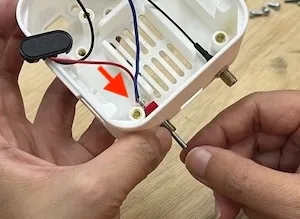 |  |
Connect lithium-ion battery (9V rechargeable) to wiring:

Put lithium-ion battery in body: ⚠️Be careful not to pinch wiring!

Line Sensor Installation (Left/Right):
| Fix with screws (M3x8) | ⚠️Position confirmation: OK if line sensor not distorted |
|---|---|
 | 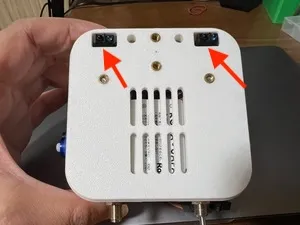 |
Servo Installation (Left/Right):
| Pass wiring through body hole | Fix with tapping screws (M2x6) ⚠️Pay attention to servo orientation |
|---|---|
 |  |
Mount Installation:
| Move wiring aside to both sides | Fix mount with screws (M3x8) |
|---|---|
 |  |
ESP32 Expansion Board Installation:
- ⚠️Be careful not to pinch wiring!
- Screw 2 diagonally opposite locations (M3x12)
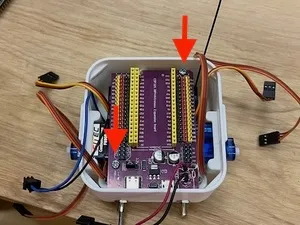
ESP32 DevKit Installation: ⚠️Align expansion board connector with ESP32 DevKit connector and press straight down. (Don’t insert diagonally)

Wiring
| Sensor Signal | ESP32 Board Pin Layout |
|---|---|
| Line trace left (analog) | 32 |
| Line trace right (analog) | 33 |
| Left motor | 14 |
| Right motor | 13 |
VCC/GND Wiring: ⚠️Be careful as wrong orientation causes shorts! Always confirm positive (red) and negative (black) orientation.
Antenna Installation: Attach antenna to “Wifi Antenna Connector” on front of ESP32 DevKit (Align position properly and press firmly with claw)
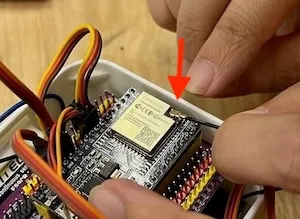
Battery Wiring: Battery connection terminal on switch wiring

2. Head Assembly
Ultrasonic Sensor Installation:
- Insert ultrasonic sensor from inside of head
- Place mount and screw (Tapping screw M2x6 2 pieces)

Buzzer Installation:

Wiring: Each Sensor Signal: Connect with following pin numbers.
| Sensor | ESP32 Board Pin Number |
|---|---|
| Ultrasonic sensor RGB | 18 |
| Ultrasonic sensor Echo(io) | 19 |
| Buzzer | 25 |
Wiring: Each Sensor VCC/GND: ⚠️Be careful as wrong orientation causes shorts!

Combining Head and Body
- Align head and body orientation
- ⚠️Be careful not to pinch wiring

3. Wheel Assembly
Servo Horn Preparation Enlarge 2 holes slightly so tapping screws M2x6 can fit. (Prevents servo horn damage)

Screw Servo Horn to Wheel: (Tapping screw M2x6 2 pieces each left and right) 
Silicon Rubber Installation:

Screw Assembled Wheels (Left/Right) to Servo:
Tapping screw M2x6 (1 piece each left and right)
| Screw position | Photo after screwing |
|---|---|
 |  |
4. Ball Installation
| 1. Put ball in mount | 2. Screw to body (M3x8 2 pieces) |
|---|---|
 |  |
5. Antenna Installation
| 1. Antenna installation | 2. Stand up antenna |
|---|---|
 |  |
6. Completion & Operation Check
Insert battery into battery holder and turn power switch ON.
If program is pre-written, the robot will start moving. If programming is needed, connect to PC and upload program with dedicated software (Otto Blockly, etc.).



